This post may contain affiliate links. Please read my disclosure and privacy policy.
Slow Cooker Applesauce tastes better than the store-bought variety, with no added sugar required. It will make your home smell like Fall and couldn’t be easier to prepare.

Ingredients You’ll Need
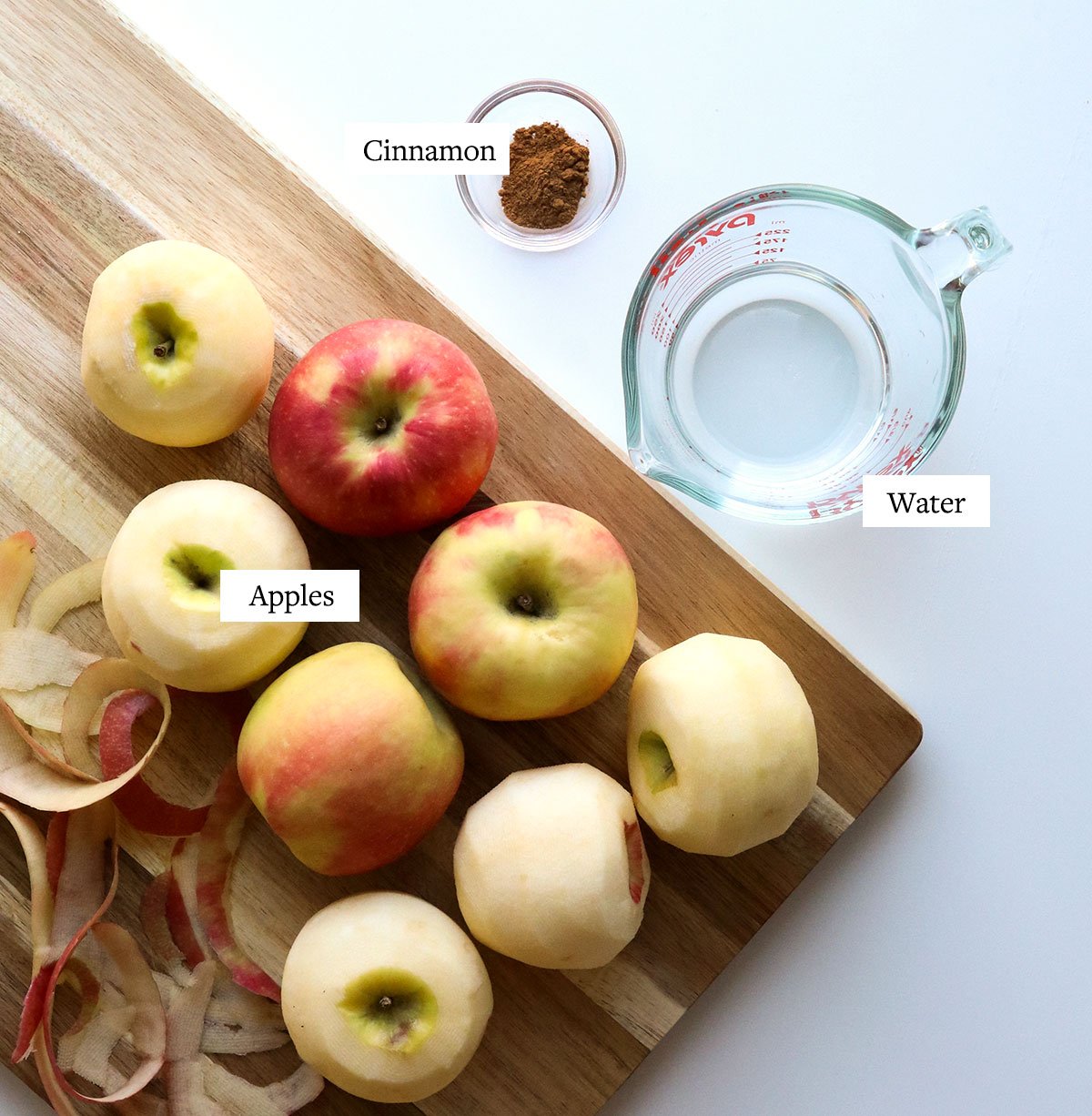
All you need for homemade applesauce is fresh apples and a bit of water, but you’ll take the flavor over the top by adding in a little ground cinnamon, too.
The key to a delicious applesauce is using an apple variety you enjoy. In my opinion, the best apples for applesauce are Honeycrisp, Gala, or Fuji apples, because they are naturally sweet. When cooked, they almost taste like fruit compote that you could spoon over ice cream.
Other apple varieties, like Red Delicious, Golden Delicious, Pink Lady, and McIntosh will also work!
If you use more tart apples, like granny smiths, you might want to add in a little brown sugar or maple syrup for sweetness. Just taste and adjust as you go.
How to Make Slow Cooker Applesauce
1. Prepare the apples.
To make classic applesauce, use a vegetable peeler to remove the apple peels. This is the most time-consuming part of the recipe, but it will result in the classic texture that you expect from applesauce.
If you’re wondering what to do with the leftover apple peels, save them to add to a batch of homemade apple cider.

Time-Saving Tip: You can skip peeling the apples all together, if you don’t mind using a blender later. This method will result in a totally smooth, pureed applesauce with more nutrients. (A high-speed blender will totally pulverize the cooked apple peels.)
Once the apples are peeled, slice them into quarters directly through the core. Then slice off the sharp edge of each apple quarter, removing the seeds, core, and stem. Cut the apples into 1-inch chunks to help them cook faster.

2. Slow cook.
Transfer the peeled and sliced apples to the bowl of a 6-quart slow cooker and add in the water. Sprinkle the cinnamon over the top of the apples, then cover the pot with the lid.
Cook on high heat for 4 hours or low heat for 6 to 8 hours. Give the apples a stir halfway through the cooking time, if possible, to help them cook evenly.

3. Mash.
When the cook time is complete, remove the lid. The apples should be very tender and soft when tested with a fork, and they should have reduced in size. Use a fork or potato masher to mash the cooked apples directly in the slow cooker for a slightly chunky, rustic applesauce.
For a smoother result, use an immersion blender to puree the apples until they reach your desired consistency. Or you can transfer the apples to a standard blender to carefully blend. (Be sure to cover the vent in your blender’s lid with a thin dish towel, so steam can safely escape while blending hot liquids.)

Let the applesauce cool down, then pour it into an airtight container, like a mason jar. (Letting it cool down first will prevent condensation on the lid; I’ve even had a lid pop off my applesauce from sealing it too quickly while it’s still hot and then storing it in the fridge.)
Crockpot applesauce can be stored in the refrigerator for up to 1 week. You can also store it in a freezer-safe container for up to 3 months, if you’d like to freeze a larger batch.
Frequently Asked Questions
In my experience, 3 pounds of apples that have been peeled and cored will produce about 18 to 20 ounces of applesauce, or roughly 2 1/2 cups.
Of course! Feel free to make this sauce your own by adding in lemon juice to brighten it up, or you can make it taste more like Fall by adding in apple pie spice, pumpkin pie spice, or a pinch of cloves or nutmeg.
This recipe is one of my kids’ favorite after-school snacks all on its own, but you can also serve it as a side dish with practically any meal. It pairs well with cooked pork chops and most holiday main dishes, like vegan meatloaf or nut roast.
Looking for more apple recipes? Try homemade apple butter, healthy apple muffins, apple walnut salad, or my favorite apple smoothie for more ideas.

Ingredients
- 3 pounds apples
- ¾ cup water
- ½ teaspoon ground cinnamon
Instructions
- Prepare the apples by peeling them and removing their cores, stems, and seeds. (Use an apple corer & divider to save time after peeling.) Cut them into 1-inch pieces to promote even cooking. Note: You can skip peeling the apples if you plan to puree them in the blender later.
- Place the cut apples, water, and ground cinnamon in the bowl of your slow cooker. Cover with the lid and set the machine to cook on high for 4 hours or low for 6 hours. Stir halfway through the cooking time, if possible.
- When the apples are done cooking, they should be very soft and tender, and easily pierced with a fork. Use a potato masher to mash the apples until they are relatively smooth, with a lightly chunky texture. For a smoother consistency, use an immersion blender directly in the slow cooker to blend until smooth.
- Let the applesauce cool, then transfer to an airtight container and store it in the fridge for up to 1 week. You can also freeze applesauce for up to 3 months, if you'd like to make a larger batch.
Notes
- Nutrition information is for roughly a 1/4 cup of applesauce, assuming you get 2 1/2 cups total from this recipe. This information is automatically calculated and is just an estimate, not a guarantee.
- My favorite apples to use for applesauce are Honeycrisp because they taste so delicious! The resulting applesauce reminds me of fruit compote that you could literally spoon warm over a scoop of ice cream for dessert. But any other variety of apple you love will work for this recipe, too.
Nutrition
If you try this slow cooker applesauce recipe, please leave a comment and star rating below letting me know how you like it.






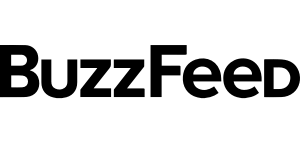
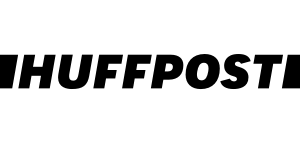
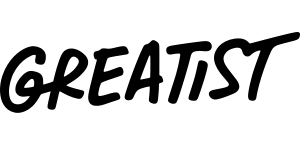
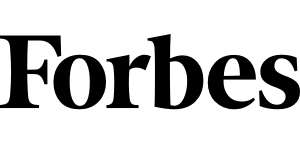
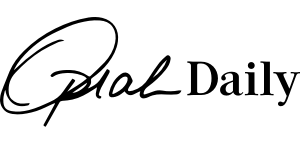

So simple and easy! I’ve made this twice now. Amazing taste!
How many ounces/grams are in a serving size? I want to make a big batch and I would like to buy mason jars to store the apple sauce in.
I made a crockpot of Fuji and a crockpot of McIntosh applesauce at the same time. Tested both separately, then combined, and combined had the best flavor! I used the full 3/4 cup water but did reduce cinnamon to 1/8 tsp for personal preference.
I cooked on high for the 4 hours and it just needed a stir to be the correct consistency – little to no mashing required. Thanks for the recipe! My mom always made great applesauce and the store bought kind is terrible by comparison. I wanted to try my hand at it and I’m happy I did – so easy and yummy. If sugar was added it would ruin it, as it’s already perfect and sweet.
I made this recipe and pancake added more cinnamon. I don’t think it’s easy to have too much cinnamon. It’s was so delicious!! My husband who doesn’t eat applesauce loved it!
This is such a great staple recipe. Super easy and delicious.
When you measure the lbs for the apples is it after they are sliced or do you get 3 lbs of apples and then slice them up for this recipe?
I measured the apples before cutting them. But I think either way will work!
I love using my slow cookers!!! Yes I have 3 of varying sizes plus small one for HOT peppers to add to chili recipes
( some like it hot)
This recipe will be great addition to Thanksgiving meal .
Our son in law loves apple sauce.
I buy organic apples ( EWG dirty dozen).
I think I shall try mincemeat filled apples – hubby loves those.
Thanks for your recipe. I was wondering if applesauce is possible in a slowcooker and it worked so great. I added a bit cinnamon and vanilla.
I see comments like the one from “organicmom” that it goes way faster on the stove. Maybe. But first, I came here for a slowcooker recipe not a stove one.
Second. I always have 10 things in my head at the same time. And as soon as I leave the kitchen, I will forget the apples on the stove until my smoke alarm reminds me.
So, this is a perfect solution for me.
Thank you
This is my second time making this recipe (it’s cooking right now) and I absolutely love it! The apple sauce becomes the perfect consistency for blending in my crock pot in the like 3-4ish hours and isn’t too watery after I blend it either. This is surprisingly one of the few recipes I’ve found for unsweetened applesauce and definitely the best! I am lucky enough to live in an area where we can go pick our own apples and it’s super cheap to do so. If anyone is considering making this please do! It’ll be worth it 🙂 it also works perfectly for adding to baked goods since it is unsweetened, that’s what I mostly use it for.
Delicious used a combo of honeycrisp and grannies. I didn’t add any water. The apples put out a lot of water, so glad I didn’t add any. I also added a stick of cinnamon to it. Tasted like apple pie!