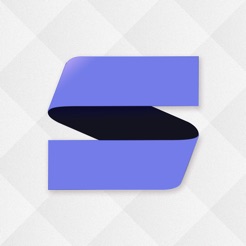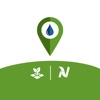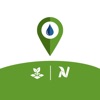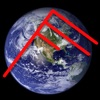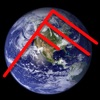Procreate Pocket tutorial: unveiling Creativity on your fingertips
Procreate Pocket, an application designed to bring creativity out of your pocket and onto your screen, has become the go-to platform for artists, illustrators, graphic designers, and art hobbyists. Explore this comprehensive Procreate Pocket tutorial to get the most out of this intuitive and powerful drawing application.
Table of Contents
Introduction to the Procreate Pocket
Procreate Pocket is a revelation in the field of digital art. This incredible application is a powerhouse of features that enable users to create breathtaking art designs, illustrations, and much more. Specifically designed to leverage the capabilities of the iPhone, Procreate Pocket turns your smartphone into a digital canvas. If you want to learn more about it, refer to the Procreate Pocket introduction.
In addition, if you want to use it on the iPad, you can try the Procreate. There are the Procreate vs Procreate Pocket for the users to choose better.
The Procreate Pocket tutorial: How to use Procreate Pocket
Before diving into the world of digital art, getting acquainted with the Procreate Pocket interface is essential. The streamlined design of the application offers an array of tools and options for advanced sketching, painting, and animation.



Getting started with Procreate Pocket
1. Understanding the interface
You’ll see an overview of your artwork gallery when you open the app. Selecting any piece will take you to the canvas where all the magic happens. On the top left corner, there’s the gallery button to return. The top right corner contains Actions, Adjustments, Selection, and Layers.
2. Brushes and smudge tools
Procreate Pocket offers a wide selection of brushes. Tap the ‘Brush’ icon to see different brush libraries. You can select one according to your needs. Also, you’ll find a smudge tool right next to the brush. This tool helps to blend colors.
3. Layers
Layers are indispensable to complex art pieces. Create new layers by tapping on the ‘Layers’ button and adding via the ‘+’ icon. Layers can be locked, merged, or hidden, offering immense flexibility while working.
4. Color picker
The Color picker is located at the top right of the screen. Tap on the circle to reveal the full-color disc, where you can select any color you choose.
Mastering techniques with Procreate Pocket
Now that you are familiar with the tools and interface, dive deeper into the techniques that will enhance your design abilities.
Understanding brush customization
Procreate Pocket offers a variety of options for brush customization. It includes settings such as stroke, shape, and grain that can be modified based on your requirements.
Mastering blending modes and layer styles
Blending modes and layer styles are crucial to creating unique and exciting designs. Procreate Pocket offers several modes, such as Normal, Multiply, Overlay, and many more.
Making the most of gesture controls
A unique feature of Procreate Pocket is its proficiency in gesture controls. From a simple tap for undo to a more complex blend of fingers and movements for extensive functions, this feature is worth mastering.
Grasping the depth of color dynamics
Color dynamics offers more freedom in expressing your creativity, allowing you to adjust colors at varying pressure levels.
Discover the power of animation
Procreate Pocket allows you to create exciting animations. Using animation assist, you can create frames and see a timeline of your artwork.
Conclusion
After learning the Procreate Pocket tutorial, most users may know how to use Procreate Pocket. With practice and exploration, Procreate Pocket can render the most captivating visuals at your fingertips, constantly redefining and pushing the limits of your creativity.
Don’t hesitate. Let’s download the Procreate Pocket free from Panda Helper.
Related Apps
Latest News
- Unlock your creativity with Procreate Pocket free
- A comprehensive comparison of Procreate vs Procreate Pocket
- Procreate Pocket tutorial: unveiling Creativity on your fingertips
- Pocket Mortys Hack Cheats for Unlimited Schmeckles and Coupons
- Pocket Mortys Hack download free without jailbreak
- Pocket World 3D Hack - May We Always Be Young and Childlike