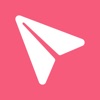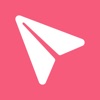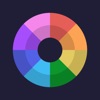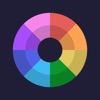What to Do if Cydia isn’t Installed After Jailbreaking With unc0ver?
What should I do if Cydia is not installed after jailbreaking with unc0ver? Please follow the steps below
Enable options in unc0ver Settings and re-jailbreak
Enable the following options in unc0ver Settings
- Refresh icon cache
- reinstall Cydia
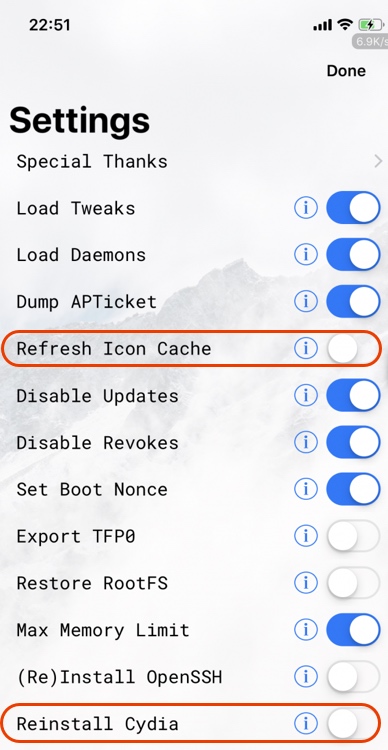
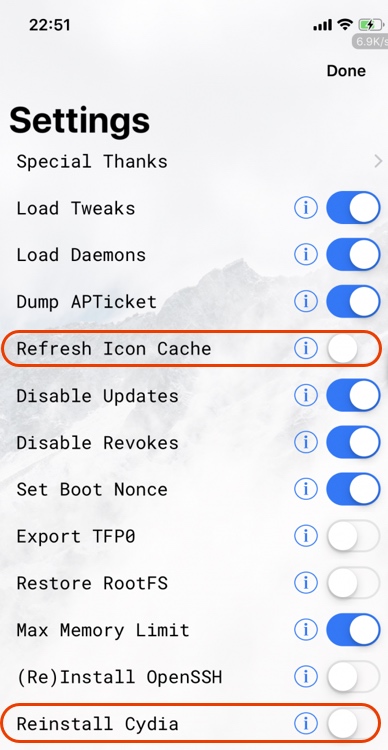
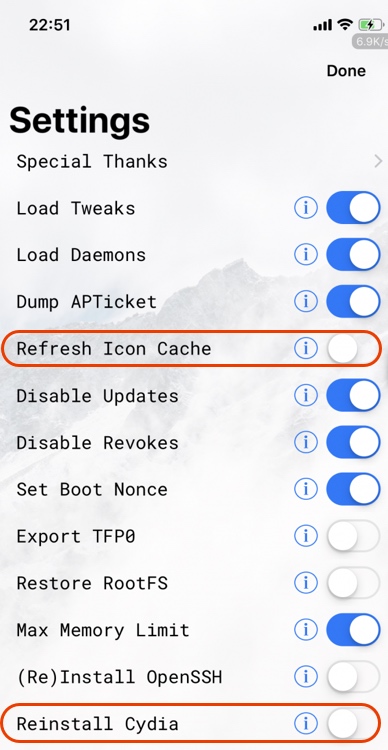
Use unc0ver to re-jailbreak
1. Click “Jailbreak” again to start jailbreak. Click OK and wait for the process to finish.
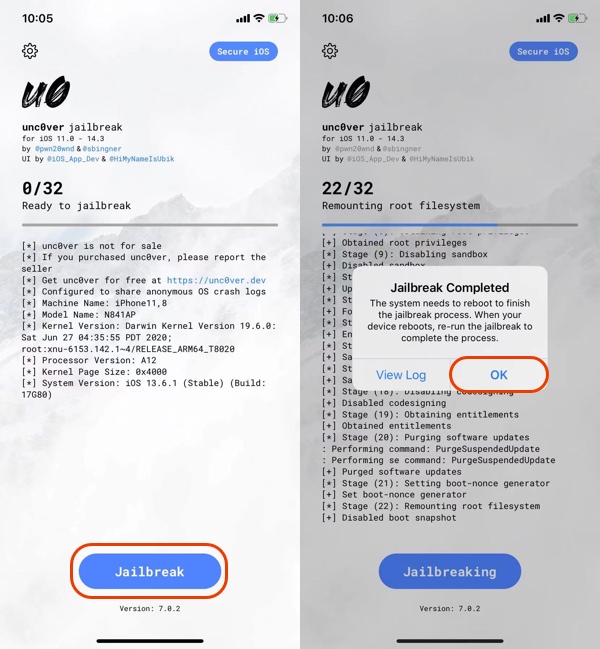
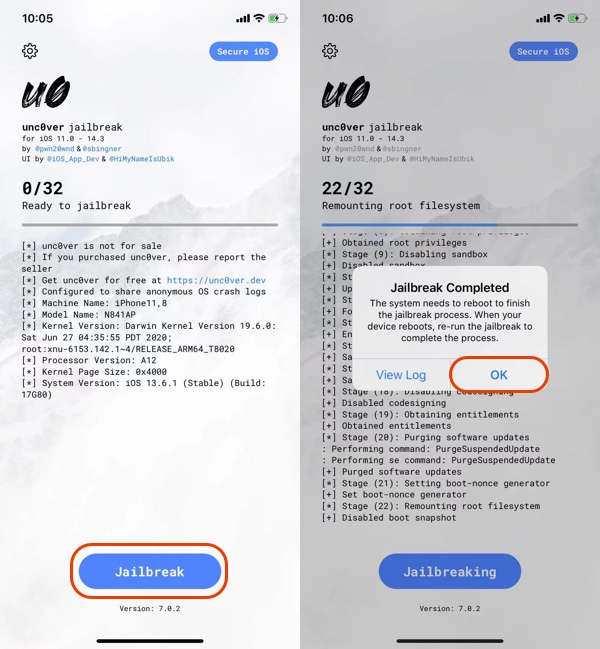
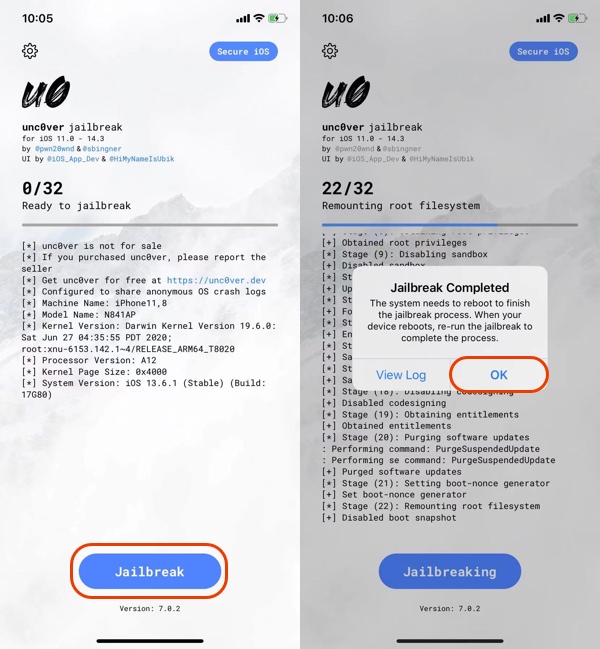
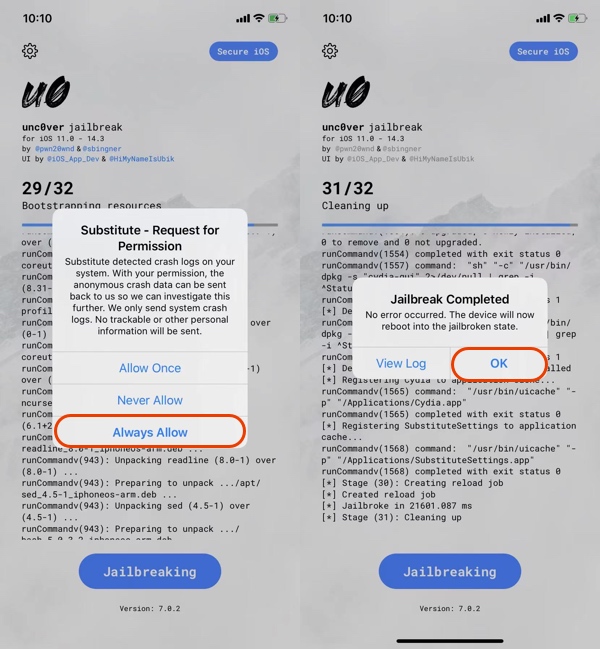
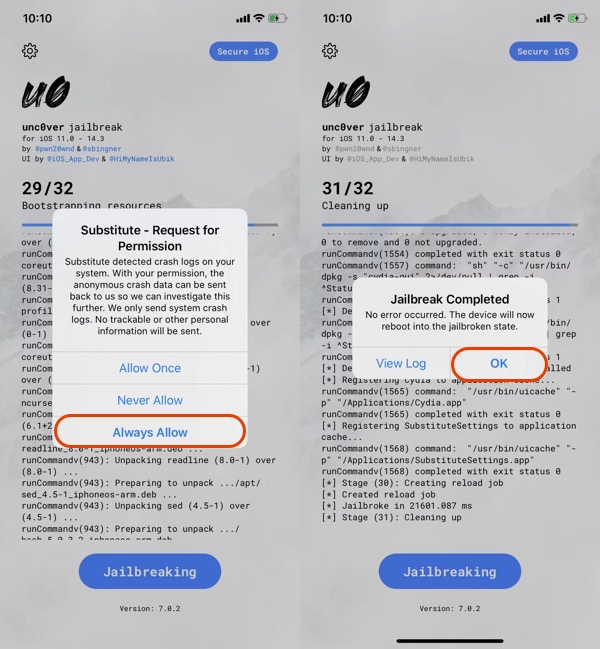
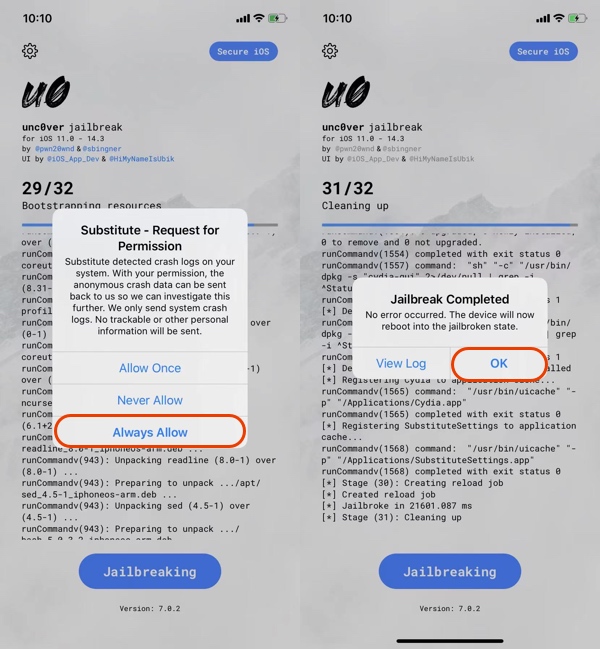
2. Once done, you’ll find Cydia on your Home screen. Open it from your home screen and install the desired tweaks and jailbreak packages.
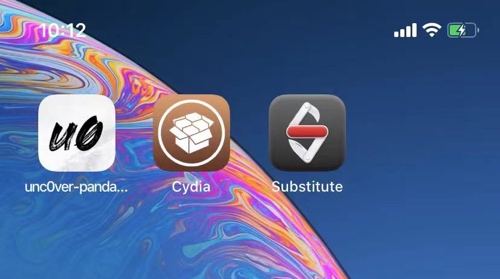
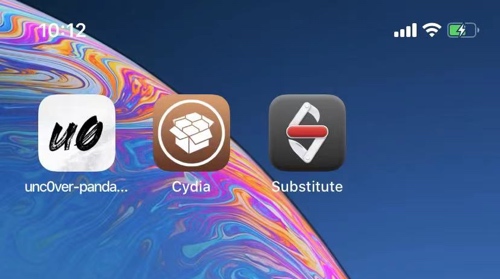
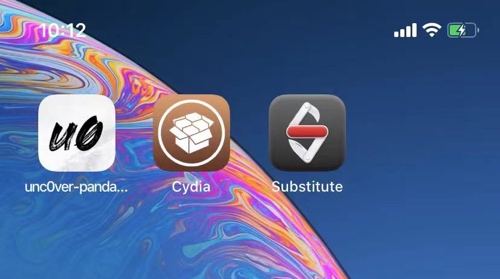
If Cydia still does not appear after the jailbreak, you need to continue jailbreaking until Cydia appears. I hope you enjoy the jailbreak.
In general, Cydia will appear when you re-jailbreak your device, but you can’t rule out that some devices have unique characteristics that cause Cydia installation failure.
Erase all content and settings and re-jailbreak to fix Cydia isn’t installed issue
Suppose Cydia still does not appear after several attempts. In that case, you can try to reset [Settings-General-Reset-Erase All content and settings] your device to its original state, reinstall Panda Helper and unc0ver, and try the jailbreak iOS 14 again.
NOTES:
1, The devices and iOS versions that unc0ver support for:
- iOS 14.4 – iOS 14.5.1 on A12-A14 devices, Supported
- iOS 14.4 – iOS 14.5.1 on A11 and below devices, not Supported
- iOS 11.0 – iOS 14.3 on all devices, Supported
- iOS 15, not Supported.
2, Please back up your important data before resetting your device.
If you want to remove jailbreak, you can refer to this tutorial: How to un-jailbreak unc0ver
Related Apps
Latest News
- Mastering the FIFA Soccer game: A comprehensive beginner guide
- MARVEL Contest of Champions fighting tips you must know
- Comprehensive guide using unc0ver jailbreak for iOS 11.0 - 14.8
- How to Trust "Untrusted Enterprise Developer" on iPhone and iPad?
- Tips and guides for Hay Day and download the Hay Day Hack
- How to Download Among Us Hack to Unlock Skins Pets and Hats on iOS